Use Minesweeper to email survey links to colleagues... so they can rate assumptions' impact and certainty online.
Once your team has sorted and edited its sticky notes, it’s time to have team members rate assumptions individually, using an online survey. They’ll access this online survey through a link they’ll find in an email you send them (from Minesweeper software).
You begin by clicking “Send emails to members” under “Step 3: Individual Ratings” in the left-side panel (see blue arrow below). You’ll immediately see a warning at the top: “Attention: Complete prior steps before sending this email.” (See red arrow below.)
This means Step 1 (Brainstorm Assumptions) and Step 2 (Consumption Chain) will “lock-down” so you can’t alter them later. Here’s why: Numbers will be assigned to each assumption (e.g. MD1, MD2, etc.) when the ratings begin, and adding new assumptions in steps 1 or 2 would create much confusion.
But not to worry! You’ll still be able to add more assumptions later with ease. In fact, the sign of a diligent team is adding more assumptions as you talk to customers, run lab experiments and so forth. So this warning simply means you’ll have a different way of adding new assumptions than what you had in steps 1 and 2.
You’ll see a list of team members for your project on this screen: These are subscribers to Minesweeper that you identified in the main menu (see purple arrow) under “Manage Team.” If you need to add more team members, you can do that now.
What if you want other people to provide individual ratings… even if they are not a subscriber to Minesweeper software? No problem! Just click “+Add New Recipient” (green arrow below) and they’ll also be able to provide their input.
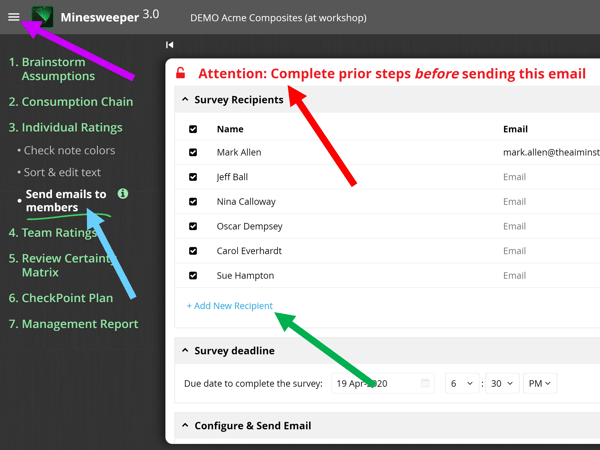
If you scroll down this same page, you’ll see the email Subject line and Body text that will be in your outbound email. Feel free to alter this to your taste. Then click the blue “Proceed” button and the blue “Send survey in your email” button. If this doesn’t work, you also have the option of sending the survey email out directly from Minesweeper. Still having problems? Just copy and paste the survey link into your own email.
Keywords: send emails, online ratings, online survey, complete prior steps, lock down, Add New Recipient, survey recipients, email to team members, outbound email, survey link
