There are 6 sections to the Market Case (the same first 6 sections in the Business Case).
As mentioned in the last article, When to build a Market Case, the 6th part of your Market Case, Value Proposition, will contain your Market Satisfaction Gap chart. But which MSG chart? In Tool 3.6 you probably created several Market Views, each of which had its own MSG chart. When you’re ready to create your Market Case in Tool 3.7, the first thing you’ll need to do is select which Market View you want to show in your Market Case. Do this by clicking its name (red arrow below):
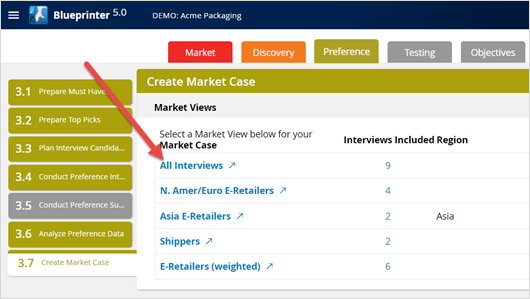
Choosing your Market View should be a team exercise, where you consider who will drive your new product’s sales. In the example we’ve been using, a team wants to develop a new corrugated package to be used by e-commerce retailers, e.g. Amazon and Zappos. The team might have these discussions:
- Will the shippers influence the buying decision? Not really. It’s nice to know what UPS and FedEx want, so we can build that into our launch messaging to them. But they won’t drive the buying decisions, so we’ll use a Market View that omits their Preference interviews.
- We also interviewed some industry regulators and industry experts. Will they make buying decisions? No… our Market View will exclude their Preference interviews.
- Who will drive buying decisions about our new package? This is the e-commerce retailers, so our selected Market View should include them.
- North American and European e-retailers had different needs than Asian e-retailers. If we plan to develop separate new products, lets select one region (say NA-Europe) and just include their Preference interviews in our Market View.
- What about Asian e-retailers? We’ll launch a new product directed at this market later… at which point we’ll create a new project using Blueprinter project menu > Save As > Save Everything. Then we’ll just select the Asian e-retailers Market View and create a Market Case for this project.
Once you’ve selected your desired Market View in Tool 3.7, you’ll see a series of six screens, one each for these parts of your Market Case:
- Project Scope
- Strategic Fit
- Market Segment Attractiveness
- Customer Overview
- Competitive Landscape
- Value Proposition
The first screen—for Project Scope—looks like this. Just fill in the entry fields and click the blue “Next” button (red arrow below) when you’re ready to move on to Parts 2 through 6.
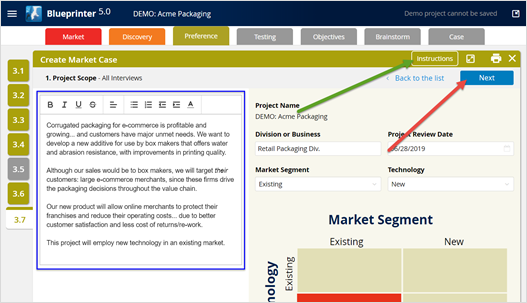
Important: Be sure to click the “Instructions” button on each of these 6 screens (green arrow above). This will provide your team with valuable suggestions on what to include—and leave out—of each of the narrative text boxes on the left side (blue border above). This is what the instructions look like for the first Part of the Market Case:
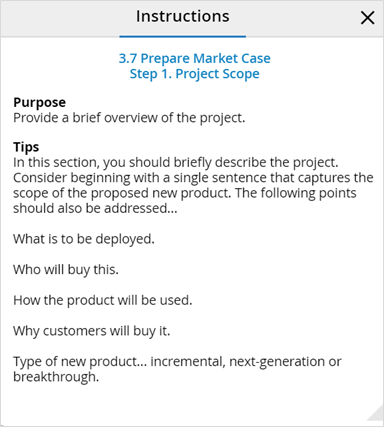
Some teams struggle to “fit” all they want to say into these narrative boxes. That’s understandable, but you’ll find that condensing your story to fit is a useful exercise. It forces you to boil your message down to its most essential elements, and it makes it easier for your busy management team to understand your project. As Blaise Pascal said, “I would have made this letter shorter, but I lacked the time.”
You can generate a sample of a Market Case by going to www.blueprintingcenter.com > Blueprinter software > DEMO: Acme Packaging project > Blueprinter Tool 3.7 > All Interviews. Then click the "Next" button 6 times and download the PDF and/or PPT version of the Market Case. If you don't have a subscription to the Blueprinting Center, you can request a free sample at Contact Us.
Keywords: Blueprinter Tool 3.7, Market Case, Business Case, short business case, project scope, strategic fit, market attractiveness, customer overview, competitive landscape, value proposition
