After the initial workshop, your team should meet regularly to review task progress and update assumption ratings.
Imagine your initial workshop is over: Your assumptions have been generated and rated, and CheckPoint tasks have been created and entered for all these assumptions. Your team is meeting every two weeks so team members can report what they’re learning as they complete their investigative tasks assigned to them.
Here are the steps you’ll follow for this:
- On the left-side, click Step 6: CheckPoint Plan > Update Ratings/Findings and ensure the right tab (CheckPoint Tasks) is selected, not the left tab (Assumptions). This lets you view all your CheckPoint tasks and consider how they might impact your assumptions. (See red notes in illustration below.) Notice that each task is marked as either Open or Done in this view.
- If you want to view or edit this task, simply click it and its popup window will appear. This is where you can rename the task, describe it, make progress notes, change the owner, view or modify the due date, and change the status between “Open” and “Done.” (See blue notes in illustration.)
- The main purpose of CheckPoint tasks is to drive your assumptions from uncertainty to certainty: You do this by clicking any of the assumption notes to the right of the task. You might have just one assumption that this task addresses, or you could have many. In the example below, there are three assumptions addressed by the task, “Run durability testing in our lab.” One of them is DS3. If you moused over this, you would see this assumption is “Increase abrasion resistance of box surface.” If your progress on the task leads you to changing the rating for this assumption, just click the assumption note. (See green notes in illustration.)
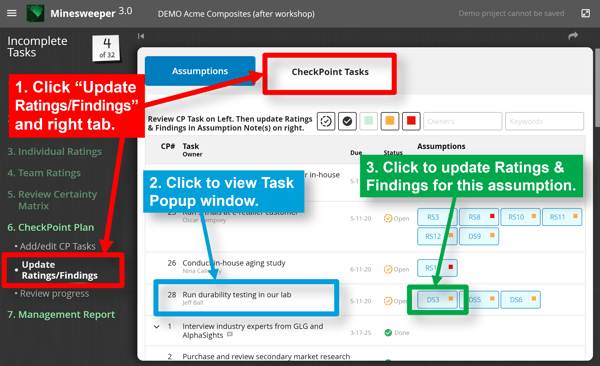
When you click an assumption note in the prior view, you are taken to the view shown below. In this example, the note clicked was for the assumption DS3, ““Increase abrasion resistance of box surface.”
You’ll notice that a “Source of Truth” was automatically entered near the bottom. (See red notes in illustration below.) The software assumes that your task—in this case, “Run durability testing in our lab,” was the source of truth. You can change this if you like.
Next, you should record your Findings from the Source of Truth (your CheckPoint Task). In this case, you found, “Our testing found we can increase abrasion resistance by 50%.”
After this “Findings” entry, consider if you should update the following fields (see purple numbers 2-to-4 below).
- Impact: Is the impact on your project still the same as you originally envisioned it?
- Certainty: Have we increased our certainty on this assumption? In this case, the certainty increased by two levels from “Perhaps” to “Confident.” (The Certainty Matrix will automatically adjust accordingly.)
- Landmine: Is this a Possible, Probable, or Confirmed Landmine? (In other words, are we increasing certainty that the assumption that “must be true” is in fact not true?)
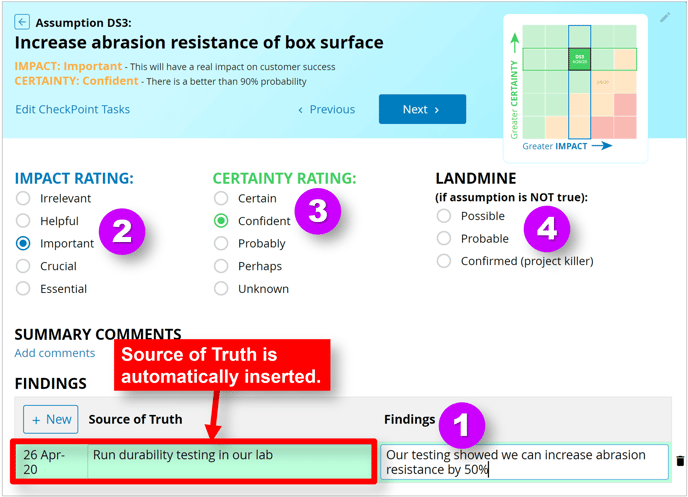
Keywords: After workshop, update assumption findings, review CheckPoint tasks, Update Ratings/Findings, popup task window
