- BLUE HELP
- Blueprinter® Software
- Software Security and Setup
-
Blueprinting Center & Methodology
- What is New Product Blueprinting?
- How is Blueprinting learned and applied?
- Blueprinting Center
- Blueprinting E-Learning Course
- How can I become Certified in New Product Blueprinting?
- How does Blueprinting fit with a stage-and-gate process?
- How does Blueprinting fit with strategic planning?
- How does Blueprinting fit with Design Thinking?
- How does Blueprinting fit with Lean Startup?
- How does Blueprinting fit with Minesweeper de-risking?
- How does Blueprinting fit with LaunchStar product launch?
- What innovation metrics should we use?
- What is "Jobs-to-be-Done?"
-
Blueprinter® Software
-
Market Segmentation (Step 1)
-
Discovery Interviews (Step 2)
- How to plan Discovery interviews
- Preparing your interview team
- Convincing customers to be interviewed
- How to handle confidential info in an interview
- How to conduct a Discovery interview
- Finding & using a digital projector for interviews
- How to conduct a customer tour
- How to debrief & follow-up a Discovery interview
- Engaging your sales colleagues in interviews
- Engaging distributors in interviews
- Interviewing customers down the value chain
- How to interview remotely with web-conferences
- How to interview at trade shows & other venues
- Interviewing in different global cultures & languages
- How to listen well during customer interviews
- How to probe during customer interviews
- How to gather economic data during interviews
- How to create & use Current State questions
- How to identify Must Haves (MH)
- How to select Top Picks (TP)
- How to use Trigger Maps
- How to form Outcome Statements
-
Preference Interviews (Step 3)
-
Rest of Blueprinting (Steps 4-7)
-
Everyday VOC
-
Minesweeper® De-risking
How do I disconnect internet and work offline?
With unstable internet, it's better to disconnect internet altogether.
On a Windows 10 PC
1) Click the notifications icon at the bottom right of the Windows task bar.
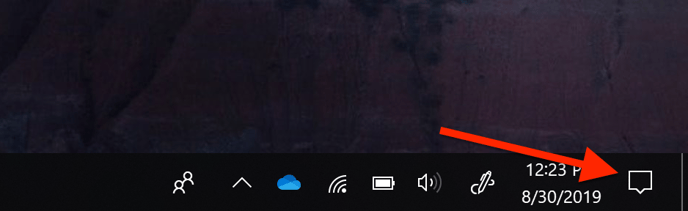
2) If you only see 1 row of square icons, click the "Expand" link to display them all. If you see the word "Collapse" where the word "Expand is in the image below, then skip this step.
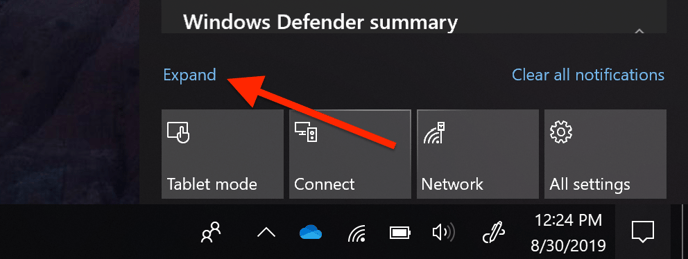
3) Click the "Airplane mode" button. It will flash a color and then stay that color to indicate that it is turned on.
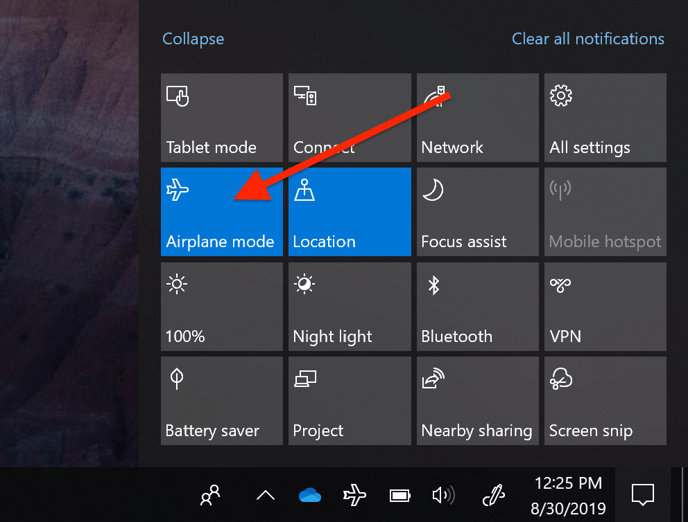
You are now disconnected from the internet.
Don't forget to turn it back on again to sync your data. To turn it back on, click the airplane icon in the task tray and then toggle the "Airplane mode" button.
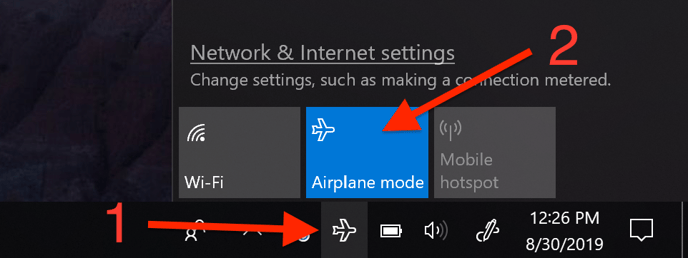
On a Mac
1) Click the Wi-Fi icon in the top bar of your screen.
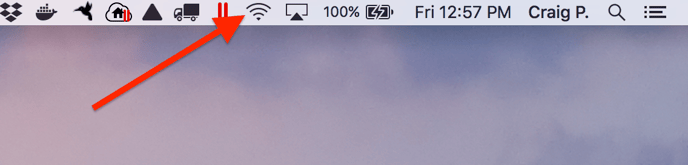
2) Click "Turn off Wi-Fi" in dropdown that opens up.
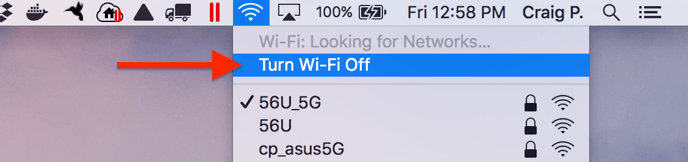
You are now disconnected from the internet.
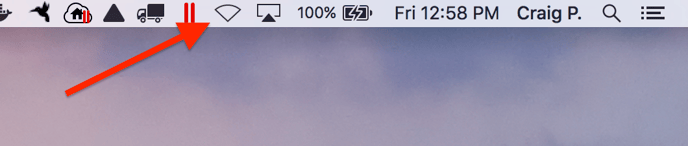
Don't forget to turn it back on again and sync as soon as possible. To turn it back on, just repeat the steps above and select "Turn on Wi-Fi".
