- BLUE HELP
- Blueprinting Center & Methodology
- Blueprinting Center
-
Blueprinting Center & Methodology
- What is New Product Blueprinting?
- How is Blueprinting learned and applied?
- Blueprinting Center
- Blueprinting E-Learning Course
- How can I become Certified in New Product Blueprinting?
- How does Blueprinting fit with a stage-and-gate process?
- How does Blueprinting fit with strategic planning?
- How does Blueprinting fit with Design Thinking?
- How does Blueprinting fit with Lean Startup?
- How does Blueprinting fit with Minesweeper de-risking?
- How does Blueprinting fit with LaunchStar product launch?
- What innovation metrics should we use?
- What is "Jobs-to-be-Done?"
-
Blueprinter® Software
-
Market Segmentation (Step 1)
-
Discovery Interviews (Step 2)
- How to plan Discovery interviews
- Preparing your interview team
- Convincing customers to be interviewed
- How to handle confidential info in an interview
- How to conduct a Discovery interview
- Finding & using a digital projector for interviews
- How to conduct a customer tour
- How to debrief & follow-up a Discovery interview
- Engaging your sales colleagues in interviews
- Engaging distributors in interviews
- Interviewing customers down the value chain
- How to interview remotely with web-conferences
- How to interview at trade shows & other venues
- Interviewing in different global cultures & languages
- How to listen well during customer interviews
- How to probe during customer interviews
- How to gather economic data during interviews
- How to create & use Current State questions
- How to identify Must Haves (MH)
- How to select Top Picks (TP)
- How to use Trigger Maps
- How to form Outcome Statements
-
Preference Interviews (Step 3)
-
Rest of Blueprinting (Steps 4-7)
-
Everyday VOC
-
Minesweeper® De-risking
5. Blueprinter Software Page of Blueprinting Center
What does the "Open Blueprinter 5.0" button do?
When you click the "Open Blueprinter 5.0" button at the top of your Blueprinting Center (www.blueprintingcenter.com), you'll go to the most valuable Blueprinting tool... the cloud-based software you and your team use for interviews and more. Your first-year subscription covers everything in the Blueprinting Center... including this software. After that, you renew your Blueprinter software subscription to continue creating and accessing Blueprinting projects. (But if you don't renew in any year(s), your projects do not get deleted.)
When you click this button, you'll arrive at the Blueprinter software "My Projects" page. This contains all the Blueprinting projects that you created, using the "New Project" button (see red arrow below)... or a company colleague created (and then added you to their project team).
Spend a few minutes getting familiar with this home page. On the right side you'll see...
- Cloud Synced (green arrow): A green checkmark says the data stored in your computer web-browser's memory cache is identical to that stored on AIM's cloud servers... so you can do offline interviews without an internet connection.
- Pin Button (blue arrow): This lets you "pin" important projects so they show up at the top of your list.
- Show Active Projects (orange arrow): This lets you display just those projects you've opened recently.
- Show Hidden Projects (purple arrow): If you feel your page is getting too cluttered, you can hide some projects... and then click again to view them.
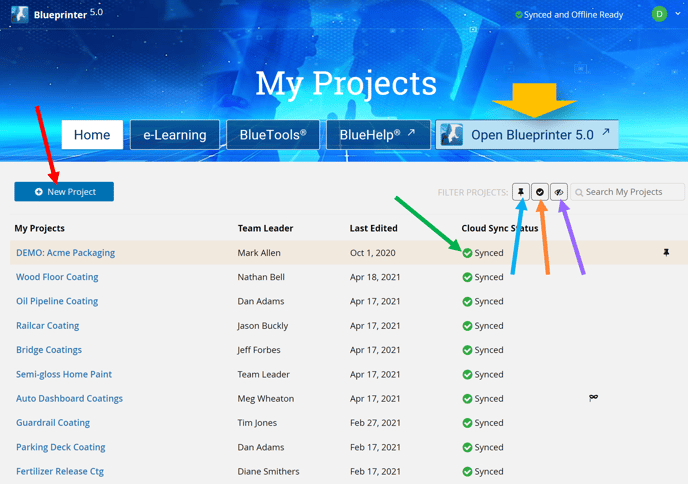
There's much more to Blueprinter software. That's why we have an entire BlueHelp Category devoted to it. To learn more, visit this category at Blueprinter Software.
Keywords: Blueprinter software, Open Blueprinter 5.0, My Projects, cloud synced, pin projects, show active projects, show hidden projects
