Tool 3.7 now has a more efficient workflow. Also, a small update has completed within Project Settings to support a future enhancement.
1. Tool 3.7 Update:
Previously, within Tool 3.7, a user had to proceed through the six Market Case steps of 1) Project Scope, 2) Strategic Fit, 3) Market Segment Attractiveness, 4) Customer Overview, 5) Competitive Landscape, and 6) Value Proposition in a linear fashion. Now, instead, a user can more easily go to their desired section without having to proceed through all of them.
In the previous Blueprinter version, you could select multiple Market Views to create multiple Market Cases… all in the same project. But in this version, you can only have one Market Case per Blueprinter project.
Due to this transition, it is possible that multiple Market Cases were created prior to this update within a single project. If this has happened, then you will see the screen below. If you do see this screen, then use the "Save As" feature to create multiple copies of the project so that each one may contain a single Market Case.
After using the "Save As", you will select a Market View as the basis of a Market Case within the "Value Proposition" section.
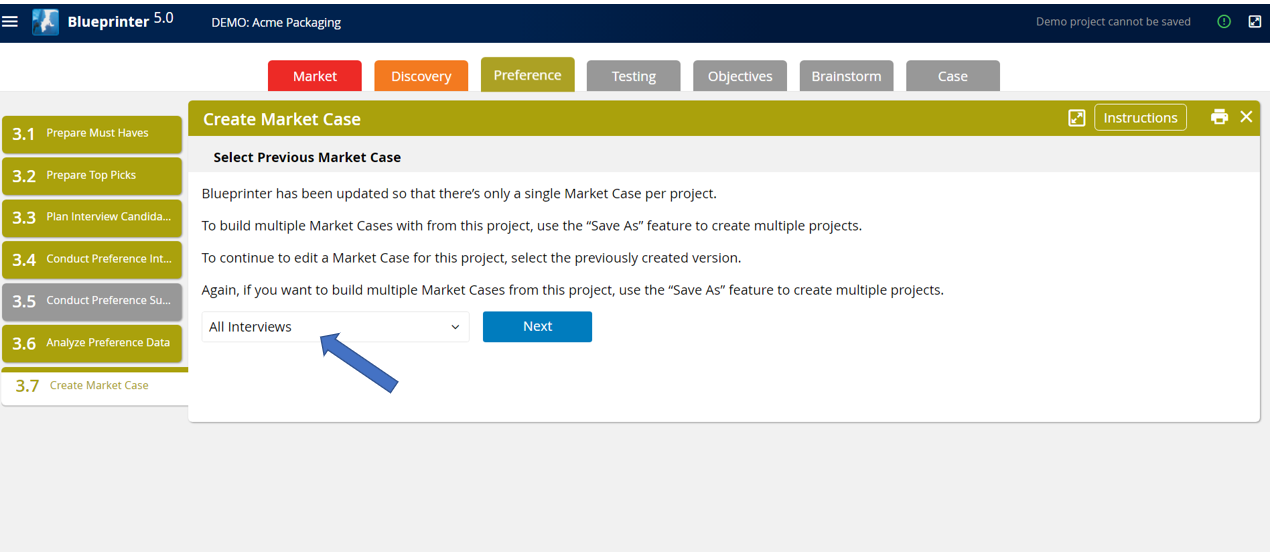
Going forward, a project team will see the screen below within Tool 3.7. Afterwards, the team can just select the Market Case section to work within and begin. They will select a Market View within the "Value Proposition" section:
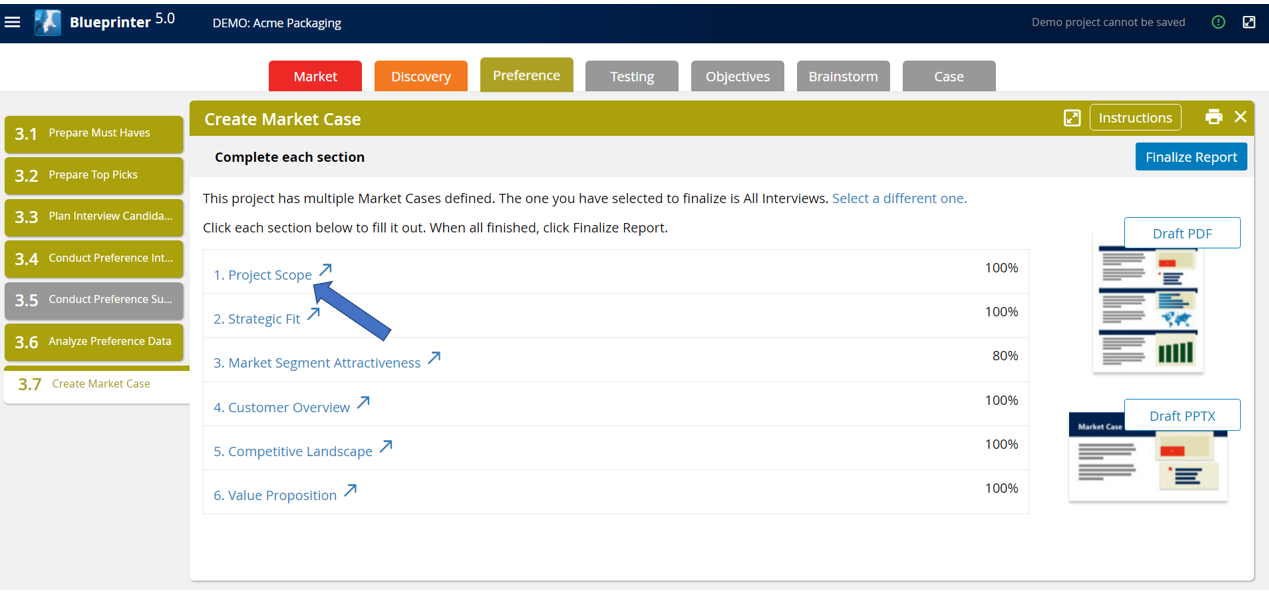
When finished, just select "Finalize Report":
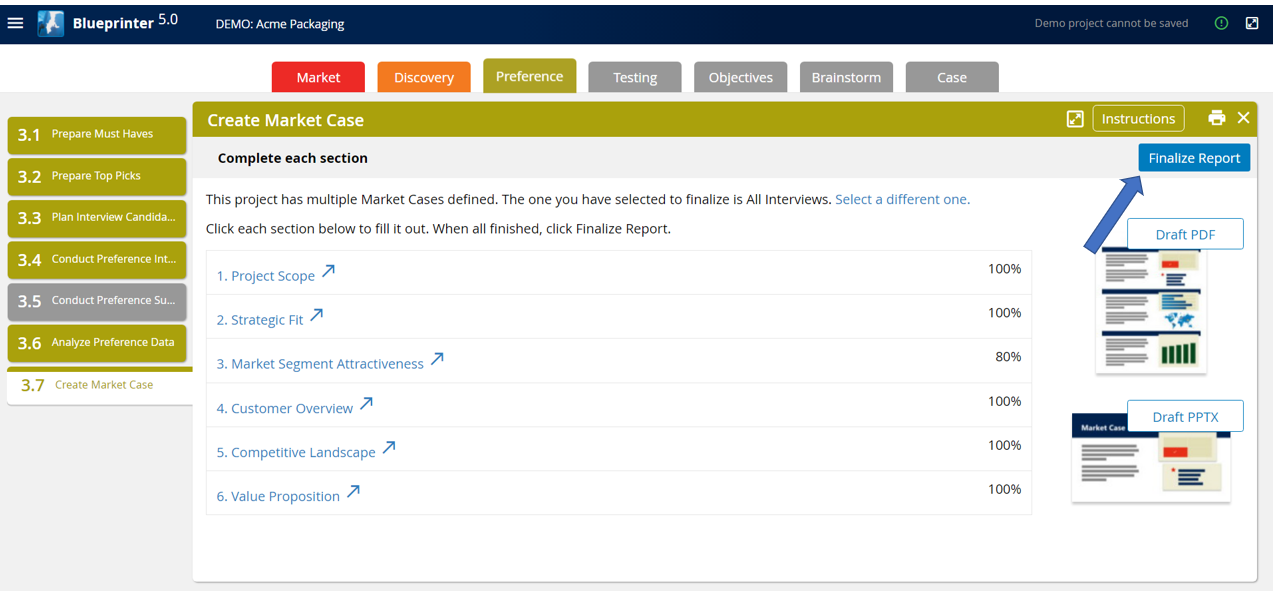
From this view, a user can generate a PDF or PowerPoint version of the Market Case to print or share. Also, they can launch the Business Case module that contains all the tools for New Product Blueprinting Steps 4-7:
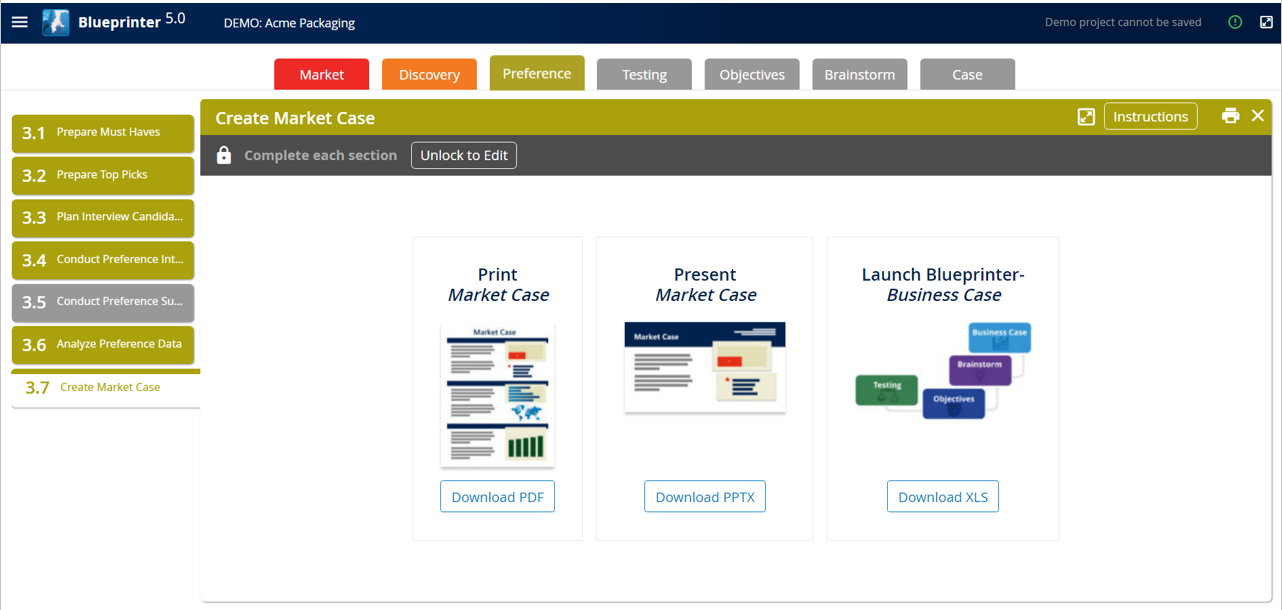
2. Project Settings Update:
Within Project Settings, a new radio button has been added for "Dashboard Visibility." This is to support the functionality of a new dashboard which will be released later in 2020. The new dashboard will provide a macro-level overview of a project's progress. Here is what the change looks like within Project Settings:

