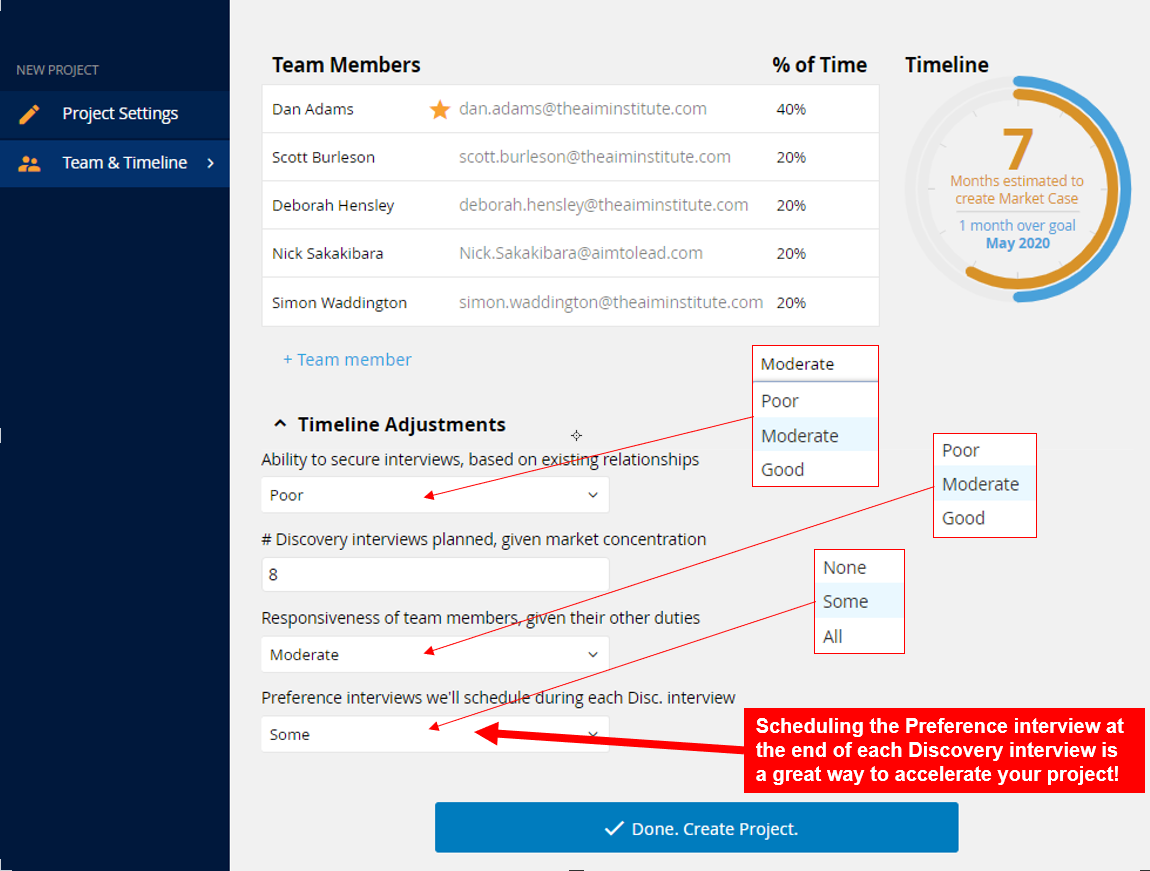- BLUE HELP
- Blueprinter® Software
- Update Archive
-
Blueprinting Center & Methodology
- What is New Product Blueprinting?
- How is Blueprinting learned and applied?
- Blueprinting Center
- Blueprinting E-Learning Course
- How can I become Certified in New Product Blueprinting?
- How does Blueprinting fit with a stage-and-gate process?
- How does Blueprinting fit with strategic planning?
- How does Blueprinting fit with Design Thinking?
- How does Blueprinting fit with Lean Startup?
- How does Blueprinting fit with Minesweeper de-risking?
- How does Blueprinting fit with LaunchStar product launch?
- What innovation metrics should we use?
- What is "Jobs-to-be-Done?"
-
Blueprinter® Software
-
Market Segmentation (Step 1)
-
Discovery Interviews (Step 2)
- How to plan Discovery interviews
- Preparing your interview team
- Convincing customers to be interviewed
- How to handle confidential info in an interview
- How to conduct a Discovery interview
- Finding & using a digital projector for interviews
- How to conduct a customer tour
- How to debrief & follow-up a Discovery interview
- Engaging your sales colleagues in interviews
- Engaging distributors in interviews
- Interviewing customers down the value chain
- How to interview remotely with web-conferences
- How to interview at trade shows & other venues
- Interviewing in different global cultures & languages
- How to listen well during customer interviews
- How to probe during customer interviews
- How to gather economic data during interviews
- How to create & use Current State questions
- How to identify Must Haves (MH)
- How to select Top Picks (TP)
- How to use Trigger Maps
- How to form Outcome Statements
-
Preference Interviews (Step 3)
-
Rest of Blueprinting (Steps 4-7)
-
Everyday VOC
-
Minesweeper® De-risking
BLUEPRINTER® SOFTWARE UPDATE: November 18, 2019
Two major updates have been released: 1) Save As and 2) New "Create Project" Settings
1) Save As
"Save As" functionality has been added. There are three ways that you can execute Save As.
First, you can "Save everything", which will create a duplicate of your project with a new name. Especially sense Blueprinter software is used my multiple team members, all with the same access rights, this can be used to save versions along the way - as a hedge against a teammate's errors.
Or, if you don't want to save all of a project, you have two other options: "Save only step 1" or "Save only steps 1 and 2".
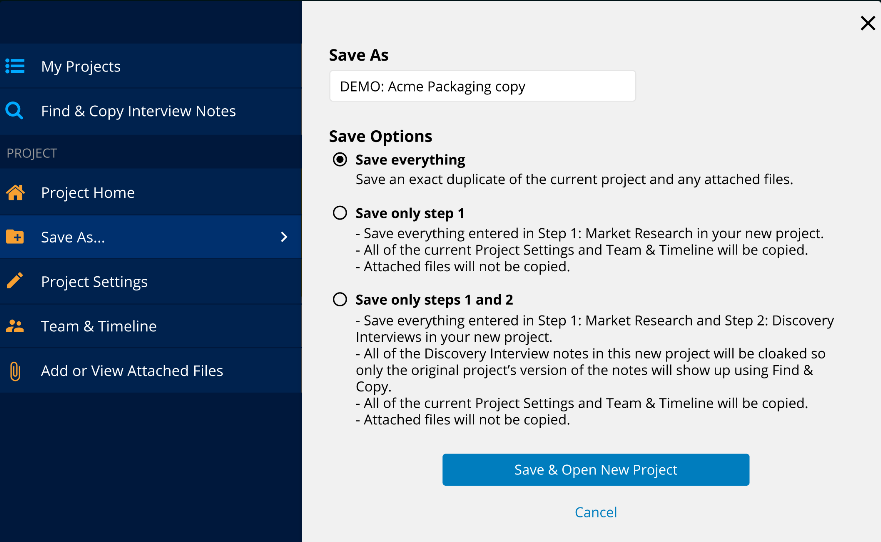
2) Create Project Settings
A new "Create Project Settings" page has been added. This adds project management capabilities as well as providing inputs for a macro company-wide analysis of Blueprinting projects.
For a new project, you'll begin with listing the basics: the Project Name and Team Leader. Next, you'll add some high level information about the project itself.
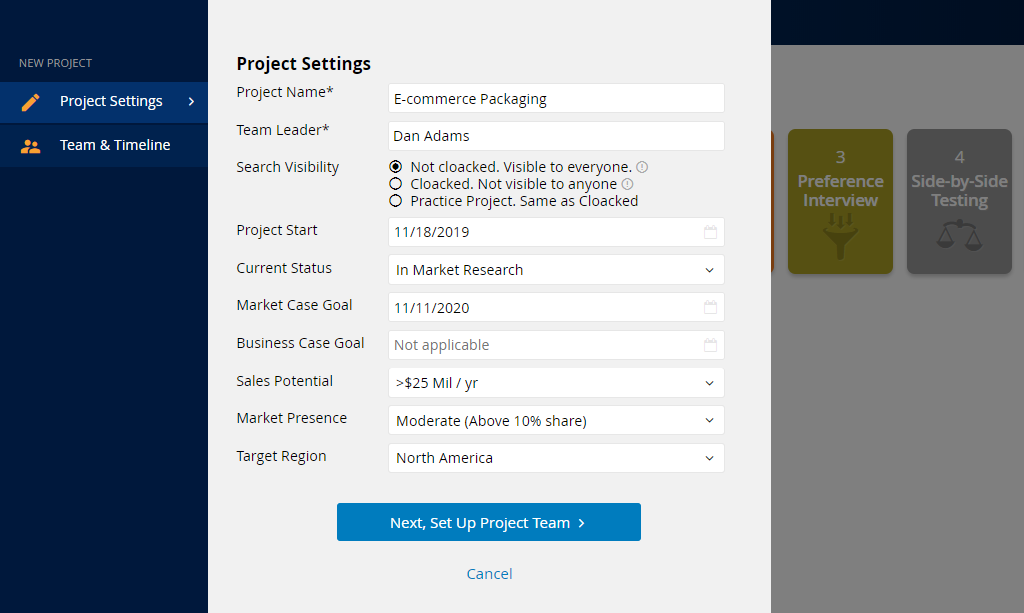
Finally, you'll complete the set up by adding team members along with the amount of time that each person will spend on the project. Based upon this, along with other factors that you will add, Blueprinter software will estimate the amount of time that it will take to complete a Market Case.