There are multiple reasons, from user knowledge to browser cache issues, that can prevent someone from seeing a project for which they should have access.
There are multiple reasons why you may not see a project to which you should have access. Resolving each one is quick.
Please explore each of the reasons in the given order below.
Reason #1: The project is hidden.
You can hide a project from your view by toggling the Hide icon, as you can see here:
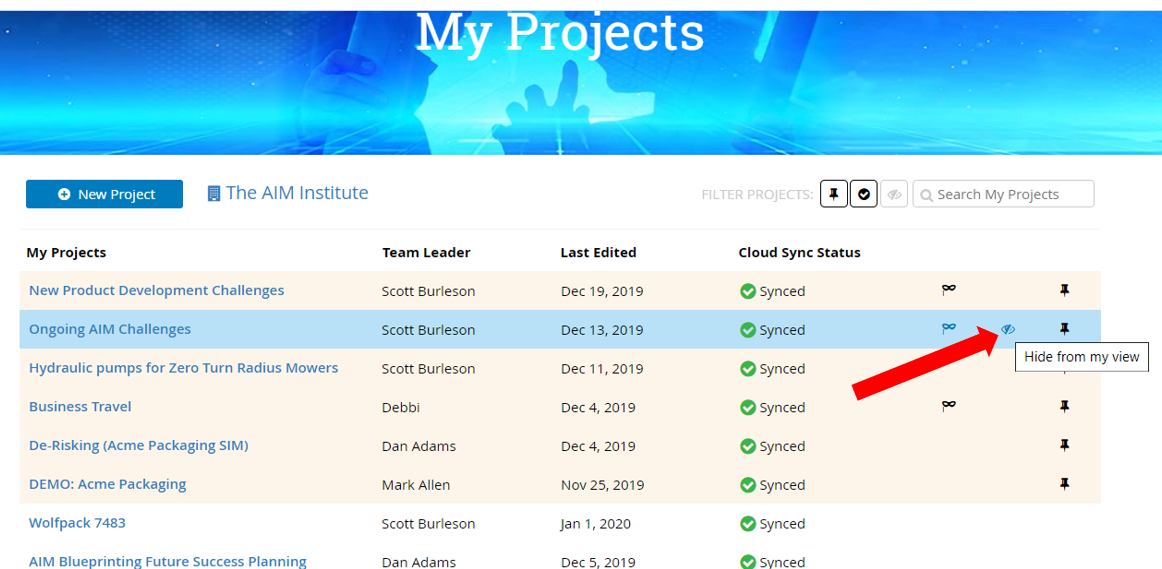
To see all hidden projects, select the hidden icon within the "Filter Projects" tab:
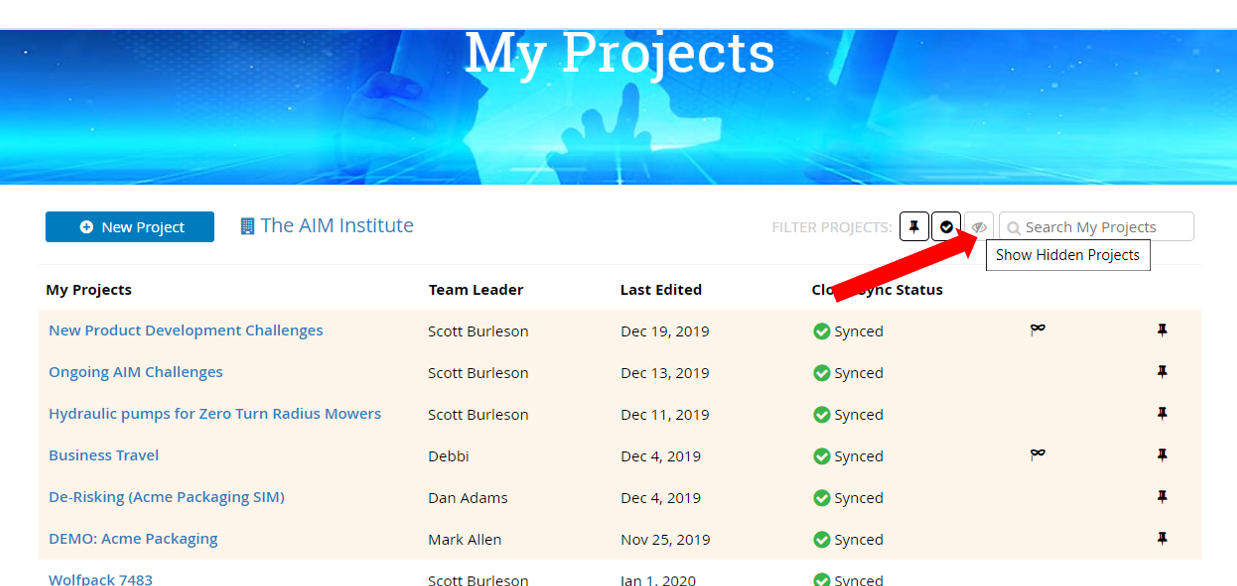
Reason #2: Your colleagues did not add you to the project properly.
Ask any of your colleagues who have access to the project to add you. Ask for them to send you a screenshot of the Team & Timeline page so that you can verify that this was done correctly.
The Team & Timeline can be found under the main menu (sometimes called the "hamburger menu" icon):
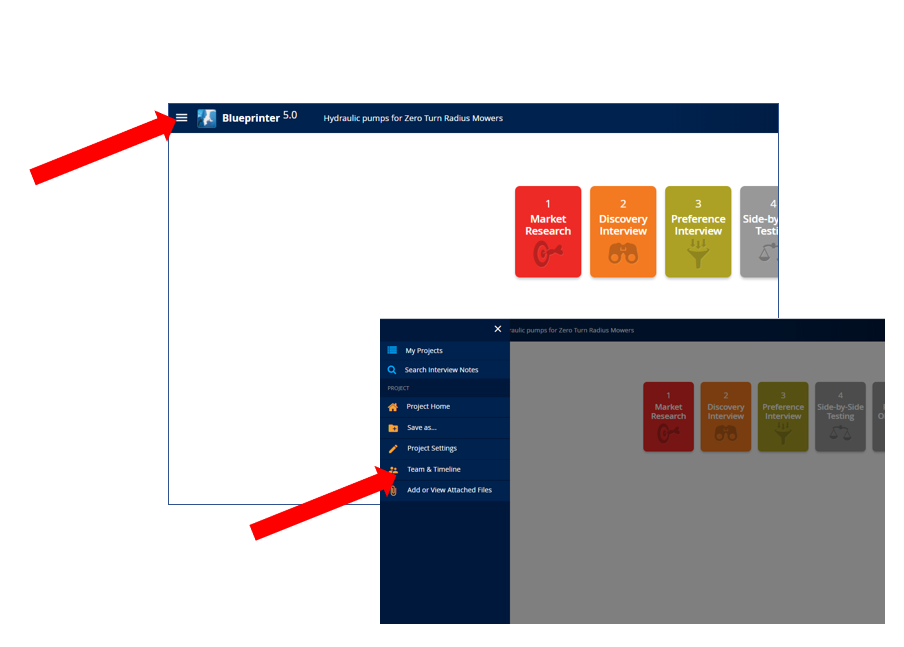
When they send you a screenshot, look to see if your name and correct email can be seen. Note that in the image below "Philip Rivers" has been added, and we see a warning that reads "*No active Blueprinter account. "
If this warning is by your name, then either your colleague did not correctly find your name in the drop-down list, or your subscription is inactive. Ask your colleague to find you again and add you. If you are not in the list, then contact your company sponsor and let them know that you need your Blueprinter software subscription renewed.
If unsure about who your sponsor is, or your subscription status, send an email to aimteam@theaiminstitute.com and ask about your subscription status (or the status of your colleague you're helping).
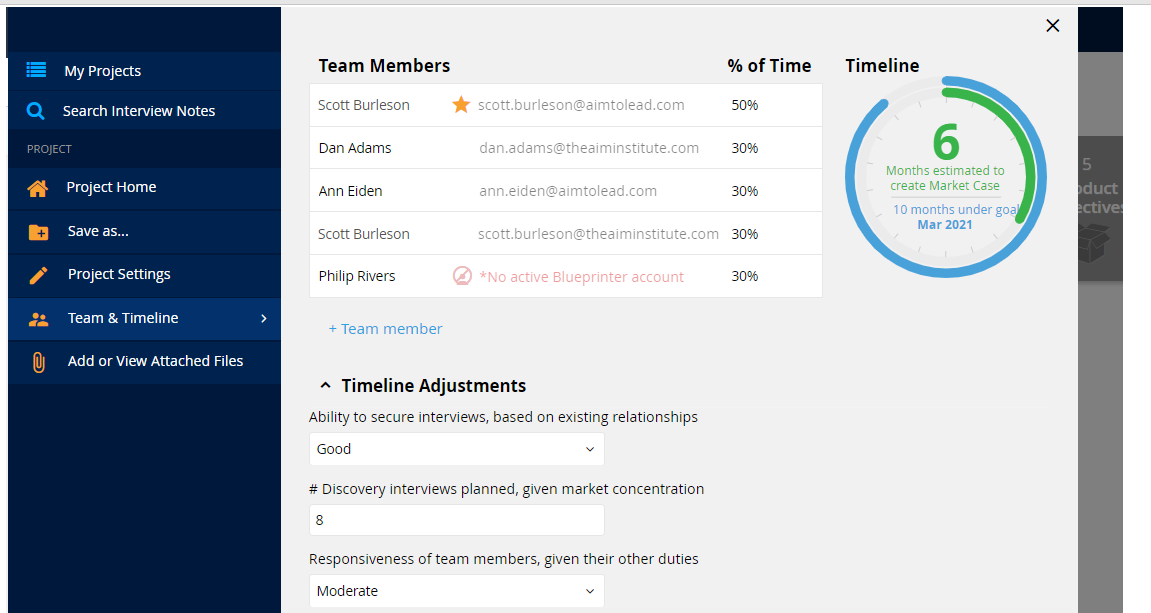
Reason #3: Your browser cache isn't updating.
Blueprinter software stores data within your browser's cache. Sometimes, it needs a little encouragement to grab new data. We may need to do a few things to push this action.
Open and close a few projects. This will force it to update.
Look to see if the missing project has appeared.
Reason #4: Your browser cache has become corrupted.
Follow the instructions at the link below to clean your browser cache:
https://support.theaiminstitute.com/en/solve-browser-cache-issue
If after trying all these steps, you still cannot access the project, then please contact us for assistance. When doing so, please include the screenshot from "Reason #2" above, so we can see your name and email as properly assigned to the project in question.
You will find the "Contact for Support" link as shown in the image below:

Keywords:
missing projects, missing project, disappeared, hidden
