Blueprinter works offline when only using one browser, using an approved browser (Chrome or MSEdge), with adequate disk space, when staying logged in, when saving during offline use, and with correct browser settings that allow for cache storage.
If possible, it is preferred to use Blueprinter software while online rather than offline. While online, your data will be synced with the cloud. This minimizes the likelihood of data loss.
However, Blueprinter has been designed so that with some precautions, you can also use it while offline. It does this by storing data within your browser's cache. Let's review the precautions for using Blueprinter offline:
- The most important: If you're ever going to use Blueprinter software offline, IT IS IMPERATIVE THAT YOU USE ONLY ONE BROWSER - AND NOT GO BACK AND FORTH BETWEEN THEM. When working offline, your data is stored in your browser cache. If you work offline in Chrome, then you open Edge while online, your data will not be there. It's still in the cache of your Chrome browser. So if you go back and forth, say from Chrome to Edge, then you may have sync problems. Pick a browser and stick with it.
- Use an approved browser. This means an up-to-date version of Chrome or Edge only.
- Ensure that you have adequate hard drive space. We recommend having a minimum of 15% or 500 MB, whichever is greater, of free disk space on your system drive. Blueprinter will provide a warning if this is a problem.
- IMPORTANT: ENSURE THAT YOUR GROUP POLICIES DO NOT RESTRICT BROWSER CACHE STORAGE. This can be technical and should have been resolved when your company initially purchased your Blueprinter subscription. However, sometimes, changes are made with group policies inadvertently. If you suspect this is a challenge, please submit a ticket with your IT department, and ask for them to review your group policy settings with you. You can find these policies here.
- To use Blueprinter software offline, begin as you normally do, logging into the Blueprinting Center, then selecting "Open Blueprinter 5.0, as in the image below:
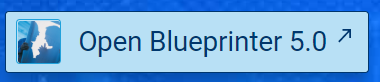
Test it out before actually conducting a customer interview. And preferably, test it early enough to address any issues.
THREE IMPORTANT ITEMS FOR OFFLINE USE:
#1 - DO NOT LOG OUT AFTER AN OFFLINE INTERVIEW
When you log out, all offline changes will be LOST. You must first sync while online to ensure the data is safe. When a user tries to log out, with unsaved changes, they will get TWO WARNINGS prior to completing the logout. If you ignore these warnings, then you will have effectively deleted your data. If you are on your own computer, there's really no reason to ever log out.
#2 - SAVE WHILE OFFLINE
When using offline, Blueprinter will save to your browser cache continuously. However, you will be given an option to "Save Backup" periodically while using offline.
This will download a text file that could be used to recreate your data if something were to go wrong. Different browsers present this text file differently. It often ends in ".json." Make sure and save it if asked by the browser. This backup file might be needed if there were problems with your browser settings or if you logged out inadvertently.
#3 - As stated above, PICK A BROWSER AND STICK WITH IT. If you have the option to use Chrome, we recommend using Chrome as it provides the best experience.
Again, we recommend Chrome for the best experience. If you do not have it already, click here to install Chrome.
